fixing safari tab preview
(Editor’s note: This setting has been removed in Safari 15. As far as I can tell, there’s no longer any way to disable this feature.)
With the update to Safari 14, hovering over a tab generates this large preview:
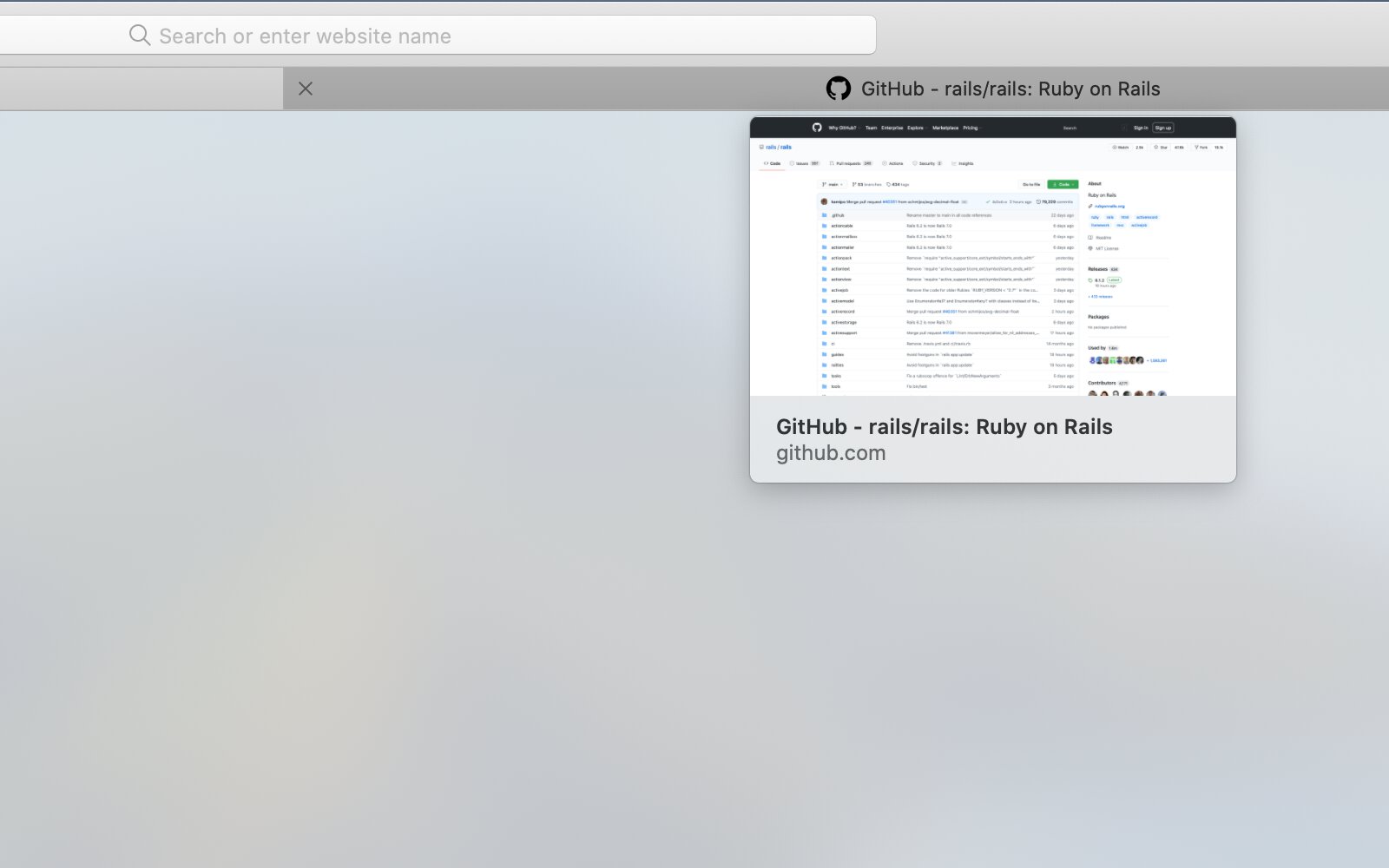
This feature does absolutely nothing for me. The vast majority of the websites that I visit are composed of black text on a white background (or vice versa). I gain zero additional insight into what the tab contains with this preview.
So, how to disable it?
That’s where this gets interesting. And really, if it were more obvious, I wouldn’t even be writing this. The steps have been gleaned from this answer on Apple’s community support forum, but I want to post here for posterity (and redundancy).
- In a terminal, enable the debug menu in safari:
defaults write com.apple.Safari IncludeInternalDebugMenu 1Note: this will only work if your terminal has full disk access. Otherwise, there’s an alternate way by editing preference files…but I didn’t have luck with that.
- Launch/restart Safari. Go to Debug menu -> Tab Features -> disable Show Tab Preview on Hover.
- Restart Safari
- To hide the debug menu again, run
defaults write com.apple.Safari IncludeInternalDebugMenu 0
There’s a larger rant here about hiding cosmetic feature settings in a hidden settings menu, but I’ll reign that in for now. Suffice it to say, this was no way intuitive and I never would have found it without help.
Bonus
Chrome also sort of has this feature. But 1) it’s not as intrusive (though possibly more redundant?), and 2) is easier to turn off. Surprisingly, Chrome beats Safari in this round.
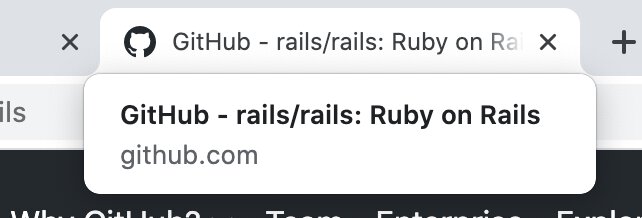
- In Chrome, open
chrome://flags - Find Tab Hover Cards, and set to Disabled. Restart Chrome